
🍺 What is Homebrew?
Homebrew is a popular package manager for macOS. It offers a practical tool to install, update and uninstall software via the command line. It offers a wider software library, especially compared to the macOS system's own package management tools, enabling users to easily access various open source applications. Performing operations with short commands in Terminal, following software updates and managing dependencies becomes much easier with Homebrew.
Install Homebrew!
/bin/bash -c "$(curl -fsSL https://raw.githubusercontent.com/Homebrew/install/HEAD/install.sh)"Paste the code you see above into your terminal in macOS, then the command will explain what it will do to you and wait for your command. . The point you need to pay attention to here is that when the installation is completed, if you have an M series Apple computer, it will ask you to enter two commands for the shell you used in the terminal. You can see the example in the picture below.
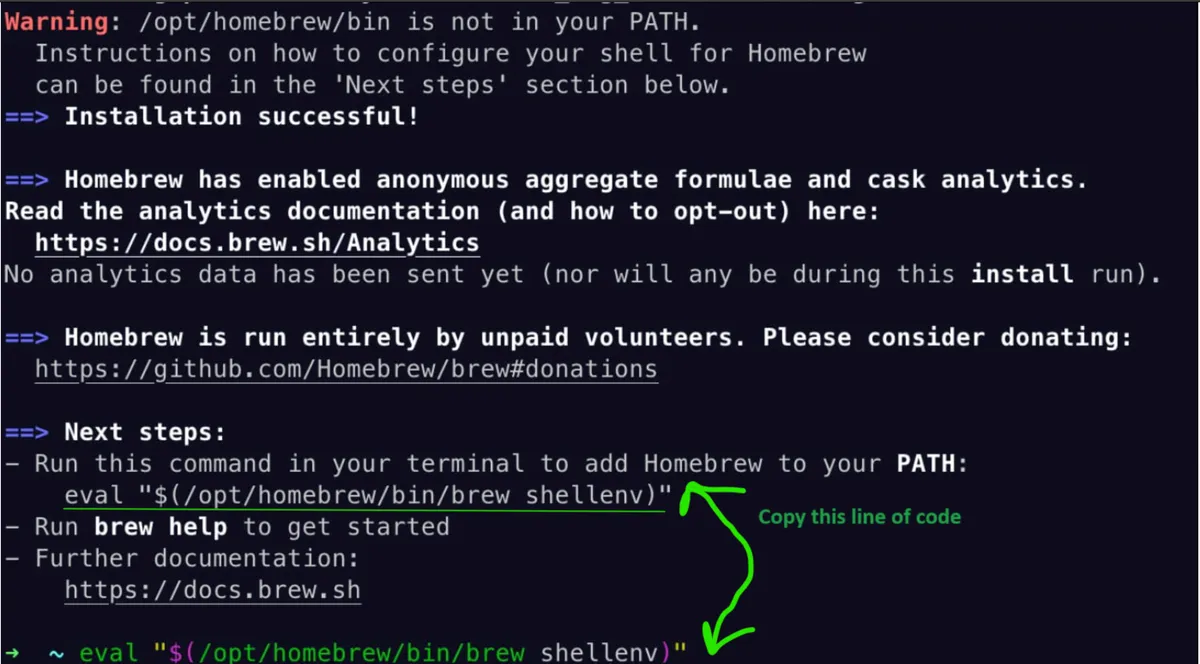
Homebrew Check!
And the installation is complete, now let's make sure it is installed successfully using the command below! brew doctor --> Detects problems in the Homebrew installation and offers suggestions to fix them. The output you receive in your terminal after this command is "Your system is ready to brew." If it is, the installation has been completed successfully.

Basic Homebrew Commands
1.brew install [package] - Installs the specified software package. 2. brew update - Updates Homebrew and package list. 3. brew upgrade - Updates installed packages to the latest versions. 4. brew uninstall [package] - Removes an installed software from the system. 5. brew list - Shows all installed packages. 6. brew search [package] - Searches for a specific package. 7. brew doctor - Checks the system configuration and detects errors.