From ESXI to Proxmox
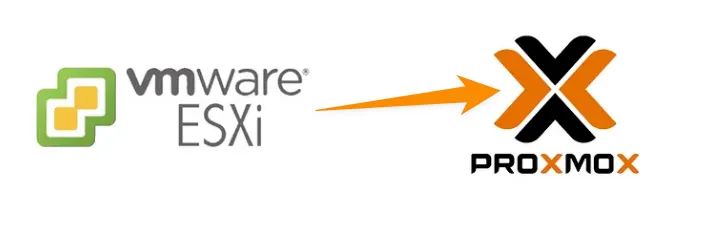
1.Non-Subscription Repository Enabling
Let's select our machine from the Proxmox Web Console, select Updates --> Repositories and click APT Repositories--> Add. We add the "pve-no-subscription" (free) repositories from the menu that appears. Then, we add the "pve-no-subscription" repositories in ceph from the same section. Finally, we disable the Pve-enterprise repositories from the same section.
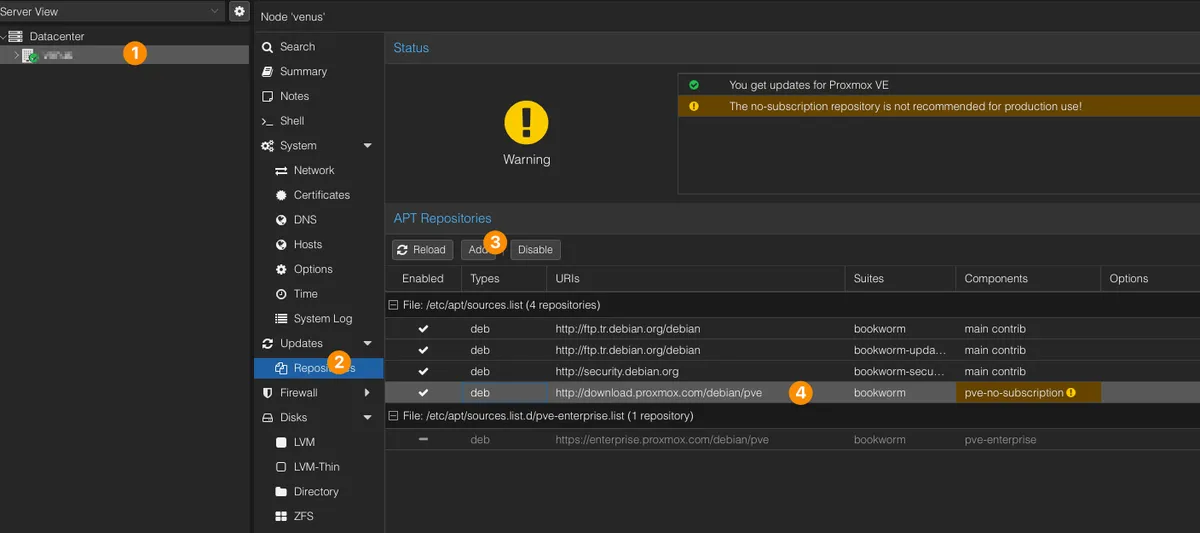
Updates --> DON'T FORGET to UPDATE before exiting the Repositories section!
2. Installing Proxmox ESXI Import Tools Package
Select the Shell section from the Proxmox Web Console and enter the following commands one by one. apt search proxmox-esxi-import-tools apt install -y proxmox-esxi-import-tools
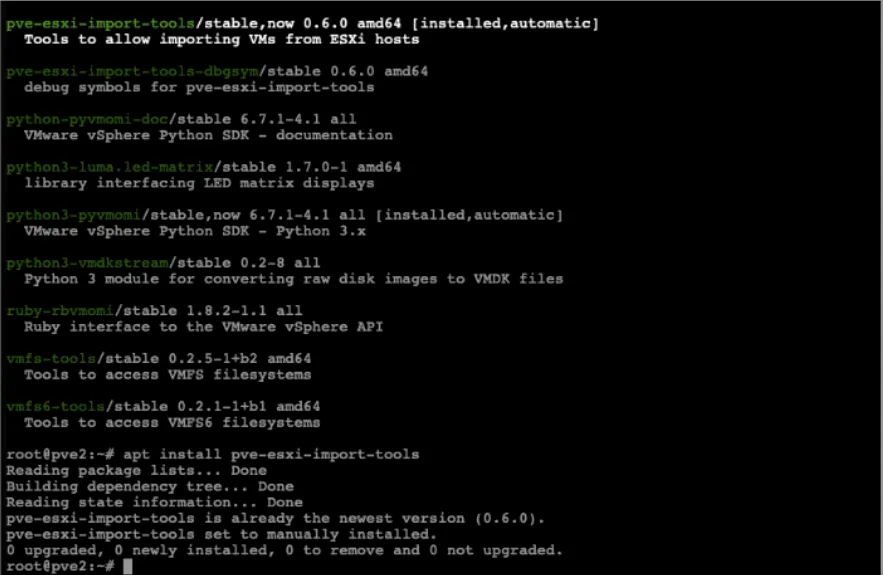
3. Adding Our ESXI Storage to Our Proxmox Server
Datacenter --> Storage in Proxmox Add-->ESXi Enter the connection details for your ESXi host and make sure to check the "Skip Certificate Verification" box unless you are using the same CA for both Proxmox and ESXi
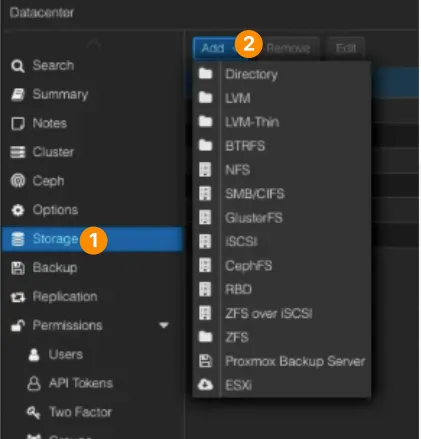
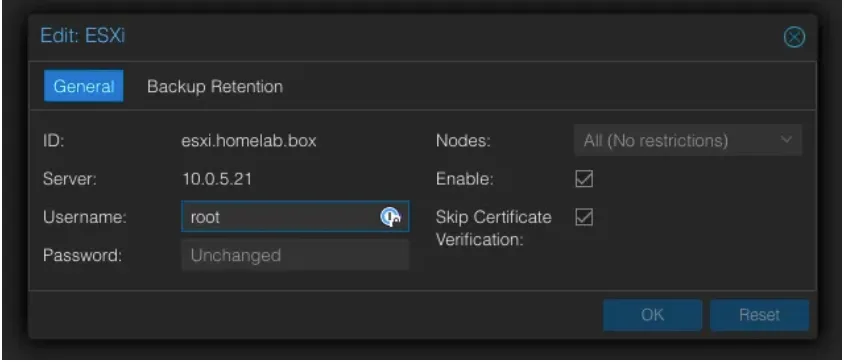
4. Starting the Migration Process
Be sure to shut down the VM on the ESXi host before starting the migration to the Proxmox server. Now turn on the ESXi option which shows the list of VMs in Proxmox below. Click on the VM you want to import.
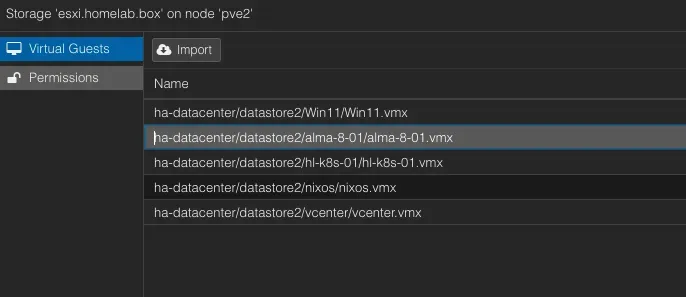
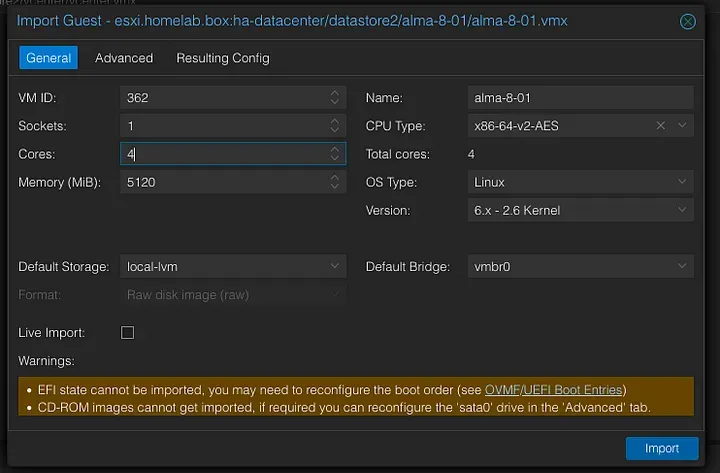
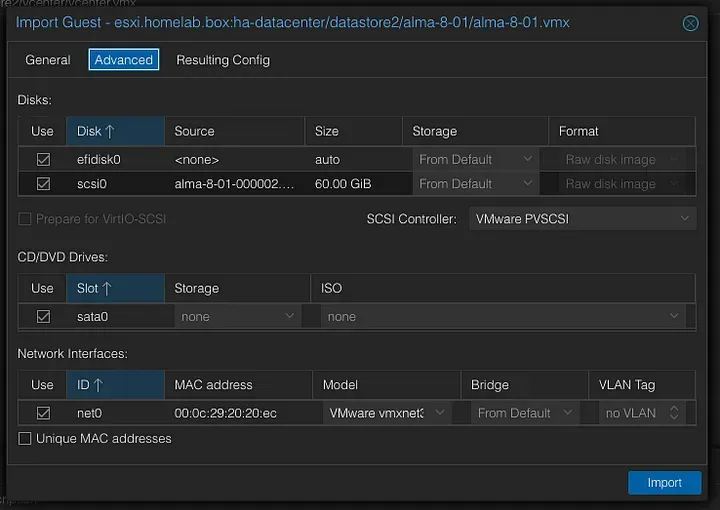
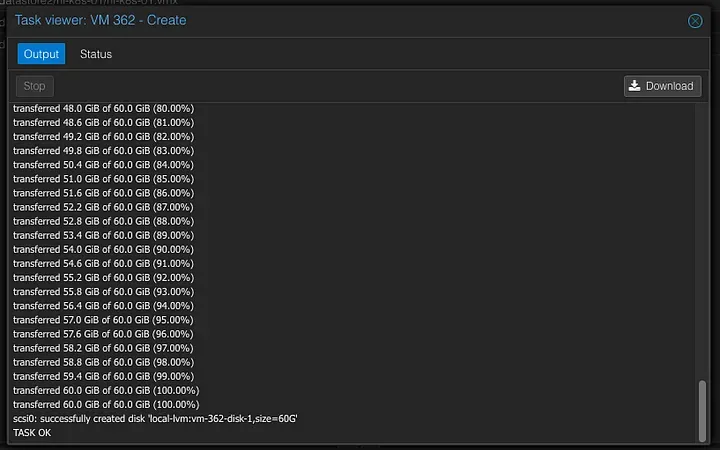
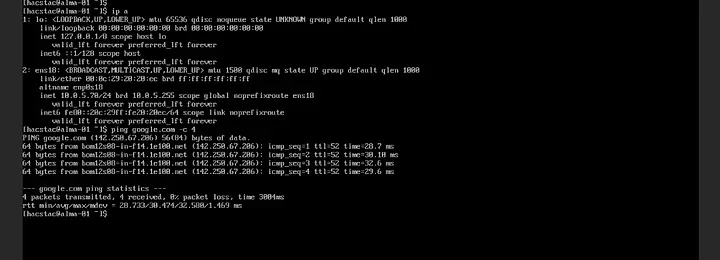
IMPORTANT!!!, While the Proxmox Import Tool makes the migration process easier, it is important to back up your virtual machines before migration to avoid data loss in case of unexpected problems. Always verify the functionality of your migrated VMs before retiring the original ones.